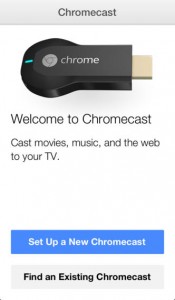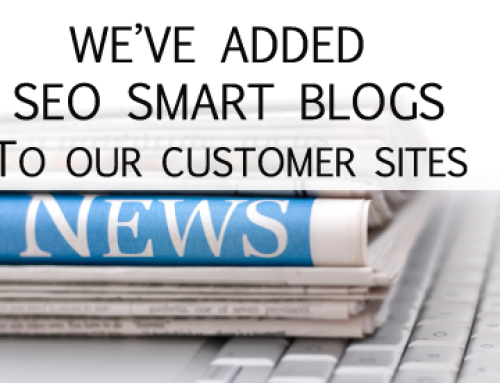Chromecast Install Setup in 5 easy steps
- Plug it in…Find an open HDMI port on your Flatscreen/TV (you will need AC power or an open USB Port) Google supplies an HDMI extender for those hard to reach areas.
- Switch the input selector for HDMI on your Flatscreen/TV until you See the “set me up” Google Chromecast Screen
- Set it up on a laptop or desktop (Use a Chrome browser) go to google.com/chromecast/setup for the next step
- Download & run the App, you will need to know your WiFi Network (SSID) name and have the WiFi password handy
- Cast Once complete a new screen will appear on your TV/Flatscreen – displaying a rotating background, local time and chromecast name
iPad or iPhone IOS Chromecast 5 Step Setup Install
- Plug it in…Find an open HDMI Port on your device (you will need AC power or an open USB Port)
- Switch the input selector on your Flatscreen/TV until you See the “set me up” Gogle Chromecast Screen
- Set it up Via the Chromecast iPhone ~ iPad App https://itunes.apple.com/us/app/chromecast/id680819774?mt=8
- Run the App and know you will need your WiFi Network (SSID) name and have the WiFi password handy
- Cast Once complete a new screen will appear on your Chromecast TV/Flatscreen – displaying a rotating background, local time and chromecast name
CASTING Overview
The Next Step is understanding what Chromecast is and is not
- Chromecast recieves Casts from a source
- Casts may be images/video(s)/webpages/screencasts originating from a chrome browser source or APP and cast to the chromecast Dongle via your WiFi Network
- You can have multiple Chromecast Dongles. Unique names are suggested they attach through your WiFi network (Bandwidth)
- Chromecast for MAC/PC Requires Google Chrome and Google Cast to be added to Chrome as an Extension in order to Cast
- Currently iPad or Iphone Casts (2) Apps ~ Netflix and Youtube (using the latest updates on each App) more are coming
- The IOS Version of Chrome will not install the cast extension as of this writing therefore will not Cast
- You can move chromecast and plug into another HDMI Screen as long as you are in the WiFi Network
- You can only Cast one Tab or Screen, App at a time
- Netflix has added an easy cast button built into the Netflix play button
- Youtube versions may require you to tap the video area and find and tap the Chromecast icon in the top right
- Renaming your Chromecast Dongle… I highly recommend if you are going to use Chromecast from home to office and @ $35 per dongle as you will probably purchase one per TV/Flatscreen
- Resetting Chromecast or joining a new network is quick and done through the app. Just forget the WiFi network (in the Chromecast App) and reinstall the Network settings from desktop or IOS App using the above steps and or the App will prompt you. I like the IOS App for reprogramming Chromecasts Network settings I can easily setup and go in under a minute.
- ChromeCast will remember the name you gave it